If You are Using Windows 8 or Windows 10
simply click the Windows Key + Print Screen to automatically save a full - screen screenshot within the Screenshots folder of your picture directory.
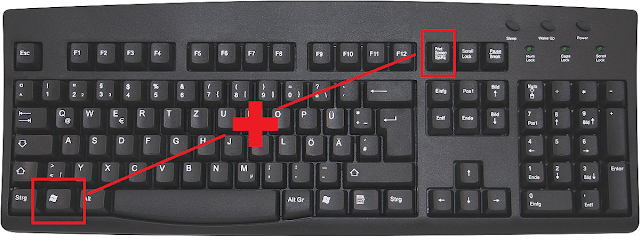
If You are Using Windows 7 or 8 or 10
STEP 1 : Capture the Image
Press Print Screen ("Prt Sc") to capture a screenshot of your entire display.
Press Alt + Print Screen to merely capture a screenshot of the active window.
STEP 2 : Open Paint
STEP 3 : Paste the Screenshot
STEP 4 : Save the Screenshot as image

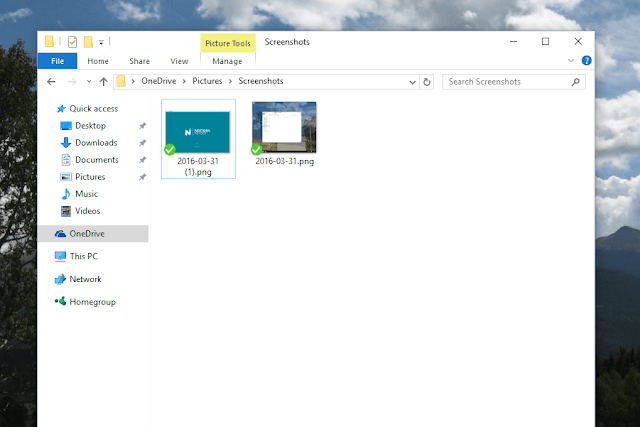
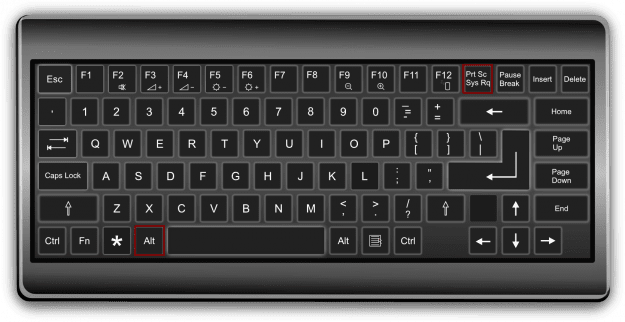
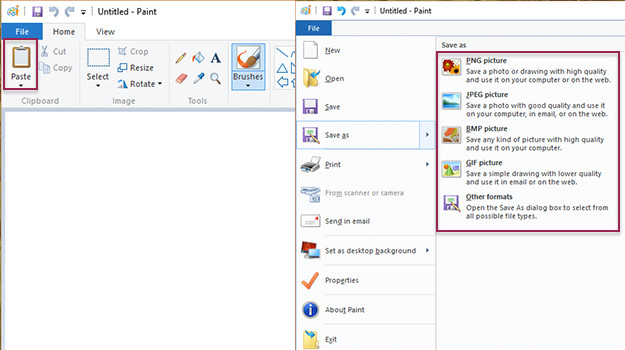
Gud Info..This may also help to take a screen shot in any windows(7 or 8 or 10)
ReplyDeletesimple Download GREENSHOT Software -> used to save as an image...
this is without any software
Deleteyeah u r crct bt,we need to do some wrk init(open in paint & save as png image)..so if we have an software it makes our work very easy..
ReplyDeleteSnipping tool ✂ is enough.. Why should we use a third party app ?? Windows provide it only for this purpose.. Think of it.. Try it.. ☺
DeleteSnipping tool ✂ is enough.. Why should we use a third party app ?? Windows provide it only for this purpose.. Think of it.. Try it.. ☺
DeleteThis comment has been removed by the author.
ReplyDelete